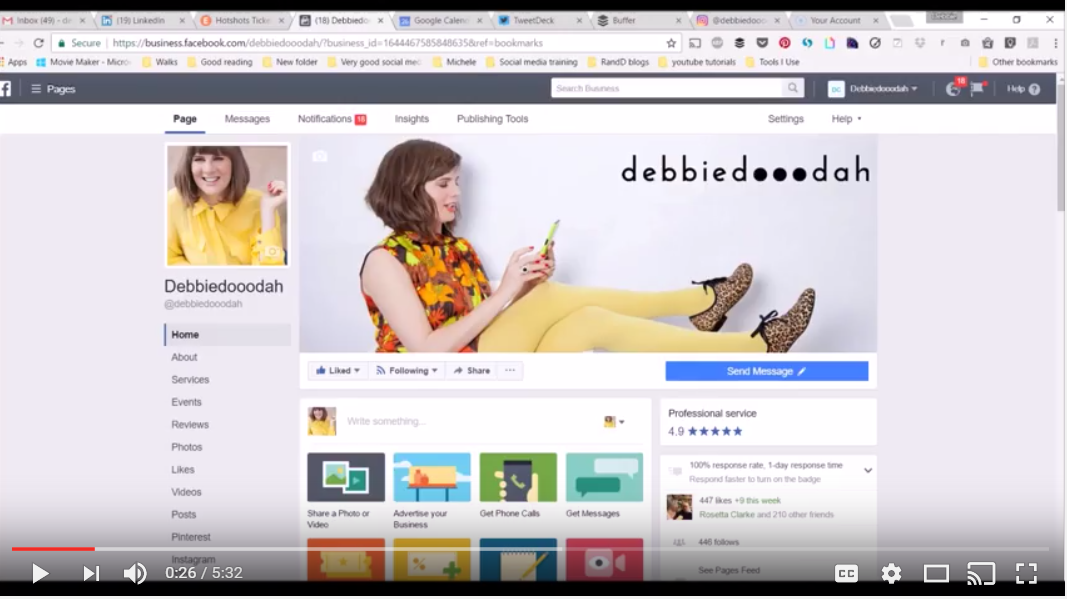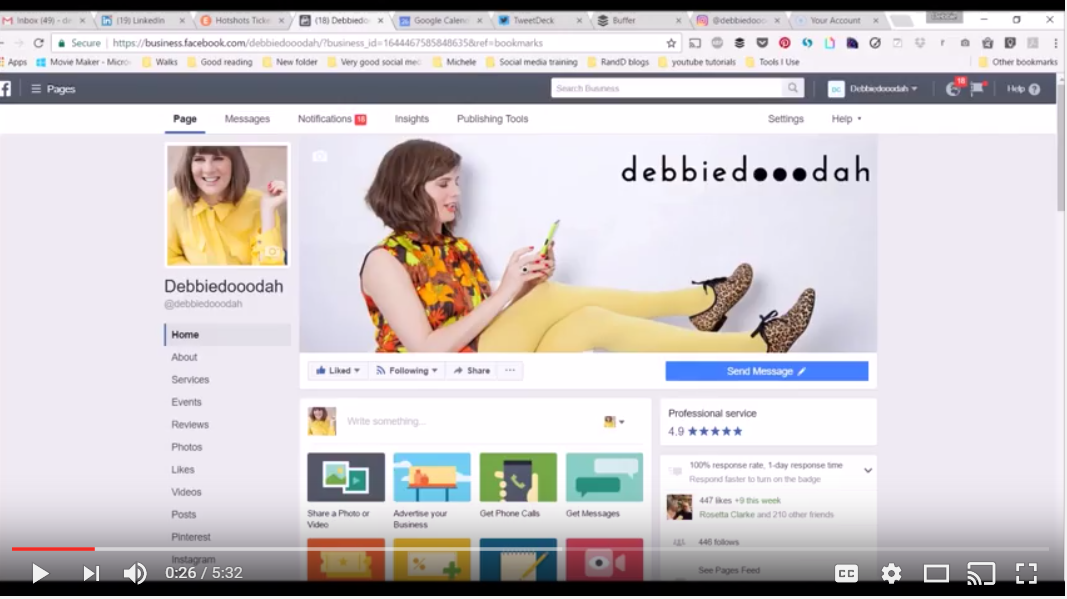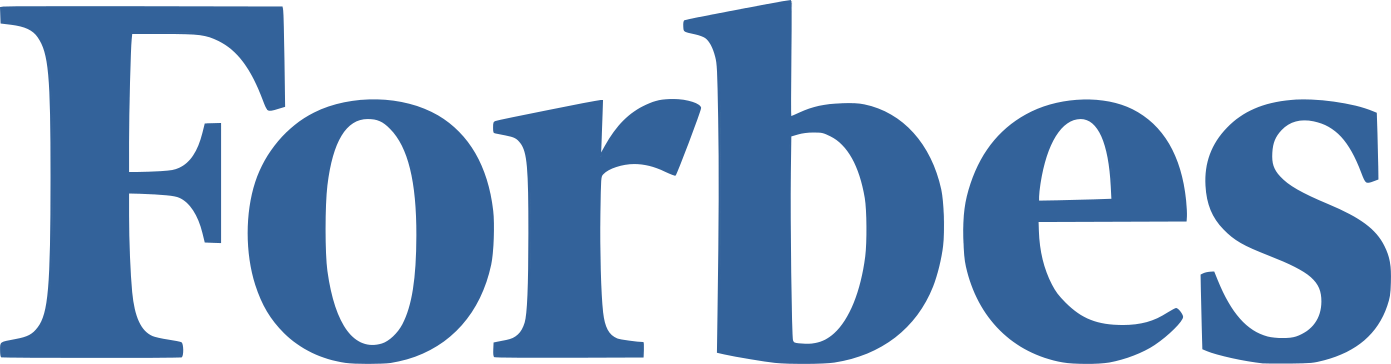We are spending more and more time on Facebook these days and Facebook is adapting and altering your business page to be more like your one stop 'website' shop.
So you've got your customers to leave your glowing reviews, you've added your services, and your posting good quality content regularly...
But did you know that you can also add links to your other social media profiles? So your audience who already knows and loves you can go follow you on your other social media channels, getting more access to you and your amazing content!
So to add these social media tabs you need to be in your personal profile. Then in the search bar write 'instagram feed tab for pages', then go through the instructions as they come up. You can also create tabs for pinterest and twitter.
I created a step by step youtube tutorial to take you through the process!
It's also worth remembering that you can edit the order that your tabs appear, so you can direct people where you want them to go. To reorder your tabs, click on 'Settings' on the right of the top bar, click 'Edit Page' on the left hand column, scroll down to where you can see you tab order and literally drag and drop them in the order you like.
Hope you found this useful! Sometimes its the little things that make a big difference!
If you'd like to know how to make the most of Facebook for you business, why not come and work with me one to one. We'll create a fantastic Facebook strategy that will see you getting superb engagement and raise your profile as the best in your field.